Having Trouble Verifying Your Account?

If you are having trouble with getting the verification code. Please try one of the following resolutions
Issue #1: Incorrectly Entered Email Address
Check to ensure you entered your email address correctly when signing up for OneX.
In the example below, you see that the email has an "n" and not an "m". Sometimes a missing or incorrect letter or character can prevent you from receiving the verification email.
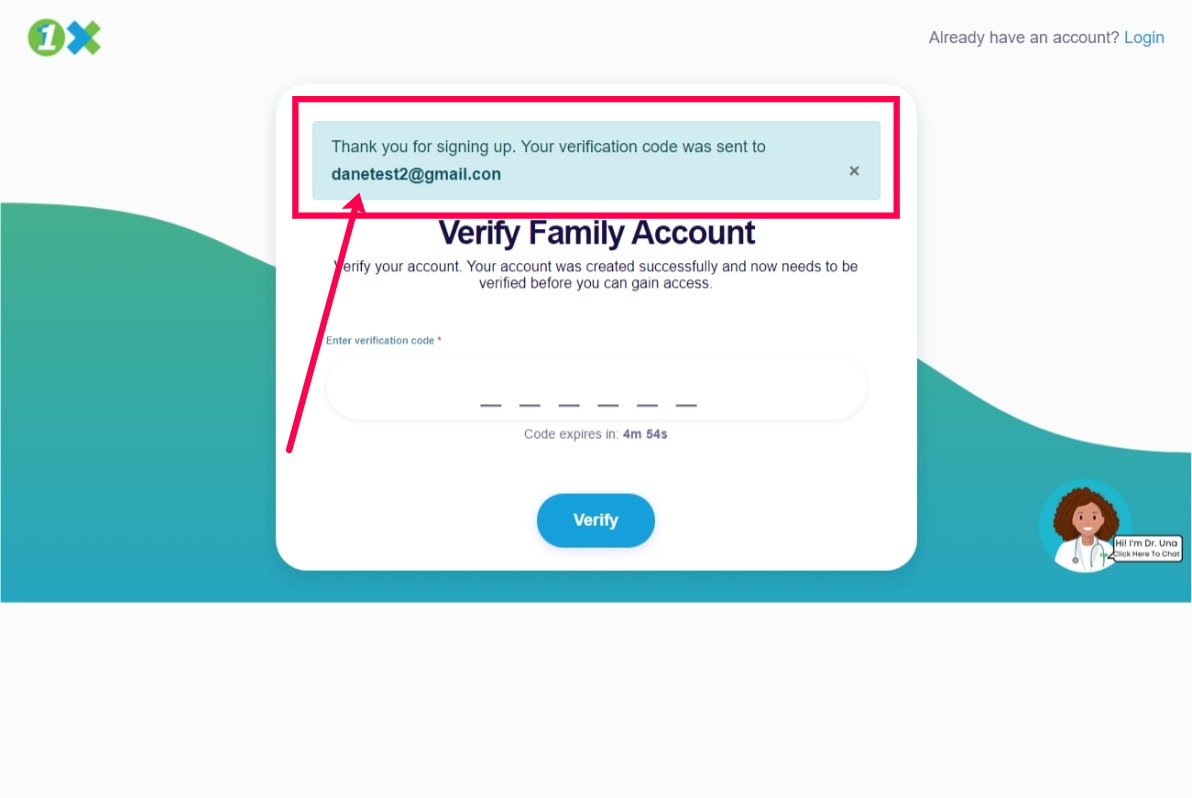
Resolution:
When signing up for the first time, check the email address in the message on the screen.
If there is an error in your email address, please try to sign up again using the correct email address.
Issue #2: Email address correct but still No Verification Code
If your email was entered correctly and you have not seen the verification code email
Resolution:
Check your junk/spam or promotions folder.
Sometimes the emails will go to these folder if you are receiving an email from us for the first time.
Issue #3: Timer Ran Out
The countdown timer ran out before I entered the verification code.
Each code has a timer of five (5) minutes. You are required to access and use the code before the time expires.
Resolution:
Please click the green "resend code" button. This will send you another verification code that you can use.

Remember once the timer runs out you will need to send a new verification code to your email.
Issue #4: Error message, "The email xxxxx@xxxx.com already exists."
If you get this message on the "Create a Family Account" screen, this means that an account was already created with the email address.
Resolution:
Click "login" at the top right corner of the screen to login.
Enter your existing username/email and password to access the platform.
If you forgot your password, click the "forgot password" link as highlighted below and follow the instructions to get back into your account.
Issue #5: Error message " The email xxxxxxx@xxxxx.com already exists and has not been verified"
If you see this message, it means that the email address has already been registered on the system but has not completed the verification process.
Usually a 6 digit verification code is sent to the email address that must be copied and placed into the verification window.
Resolution:
Click on the blue "verify now" button to continue signing up.
You will be taken to the verification code window. Please check your inbox for the verification code email.
Enter the code in the window and follow the steps to continue creating your Family Account.
Related Articles
Managing the Parent Account
Add a Learner Profile Parents can add up to two student/learner profiles. Start by signing in with the parent email address and password. Click add profile on the whose learning page. Select a Membership Start by clicking the plan at the top-right ...How do I edit my One Academy family account?
Please log into your OneX account using your registered email address and password here: https://www.onex.co/Auth/action/login Step 1: On the "Who's Learning" page, click the button to go to the Parent Dashboard. Step 2: Once on the Parent Dashboard, ...How do I add a student profile/learner account?
Please note that when you first register on the platform, you create the main account (the Parent Account ) and the first student profile. This article tells you how to ADD Student Profile. To add a student's profile, please follow these steps: ...How do I sign up on One Academy?
Your One Academy account gives you access to the OneXperience with study materials, courses On-Demand, Live Online Classes, Skills Gap Test and One-on-One Tutoring/Academic Coaching Services. The following are instructions on how to create your ...Payments and Refunds
The following article provides a step-by-step guide for payments and refunds. To start, go to the Membership & Pricing tab on the Manage Account page by logging into your One Academy account using the parent's email address. Then, click the MANAGE MY ...