How to Unenroll from a Live Class/Session

Live Classes are available on Sponsored Programmes.
To unenroll or remove yourself from a scheduled Live Class, login to your OneX account and do the following steps:
Step 1:
From your Learner Dashboard, click the "Live Classes" tab. Then select the course from the subject bar.
From your Learner Dashboard, click the "Live Classes" tab. Then select the course from the subject bar.
Step 2:
Click "start" or "resume" for the subject grade level you are in.
Step 3:
You will be brought to the page with the details for your Live Class/Session. On this page, in the start time details area, click "unenroll".
Finally, confirm your choice by clicking the red "unenroll" button.
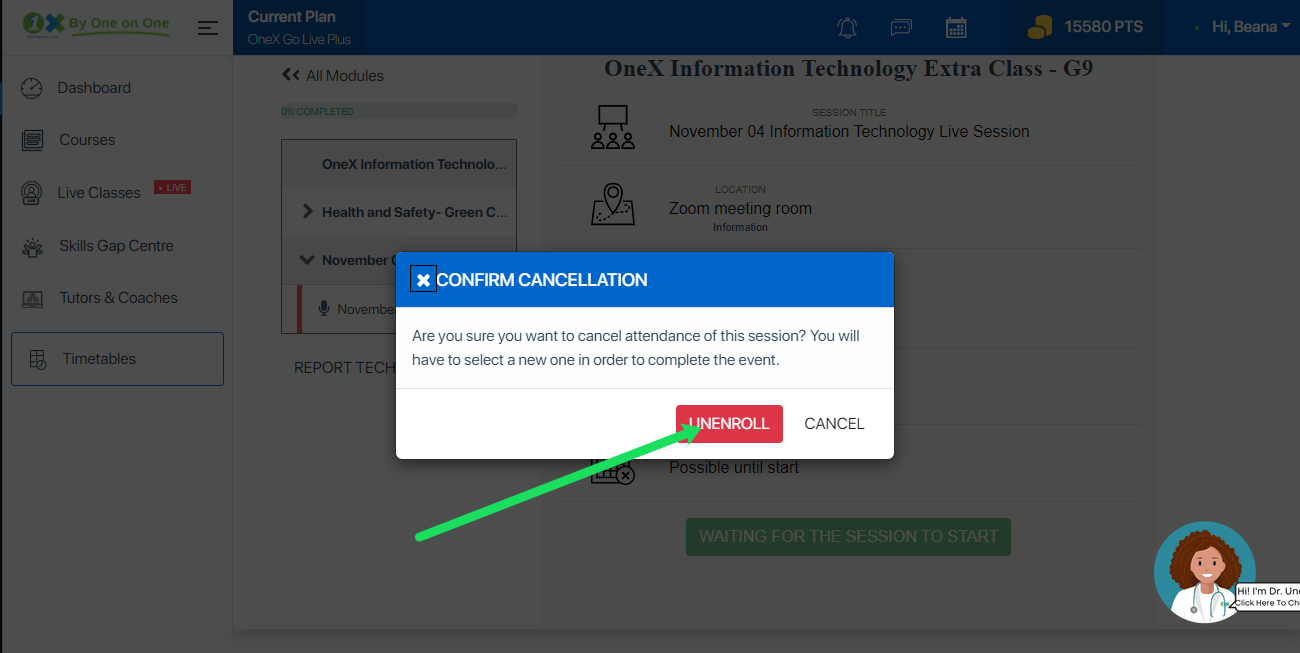
Once you have confirmed. You will be brought back to the page to register for a Live Class for that subject. You can then join a different Live Class for the subject if one is available.
Once you have confirmed. You will be brought back to the page to register for a Live Class for that subject. You can then join a different Live Class for the subject if one is available.
Related Articles
How To Select a Session for Live Class?
To access your live class, please select a session as instructed below: Step 1: Log into your account here https://www.onex.co/Auth/action/login Enter your credential (email address and password) Step 1b: Select your learner profile to gain access to ...How to Join Live Classes
To get to your Live Classes, you must first log into you OneX account at https://www.onex.co/Auth/action/login Remember, Live Classes are hosted on Zoom, you will need to have a zoom account in order to join the classes. Step 1: From your ...How to Access Live Class Recordings
To access the recordings for Live Classes, login to your Learner Dashboard at https://www.onex.co/Auth/action/login Then follow these instructions. Step 1: From your Learner Dashboard, select the course you want to view. Step 2: Scroll down to the ...How Do I Access a Live Class From My Subject
To access your class from your subject, please follow these steps: Please log in to your profile and into the subject, you desire to access by clicking on "continue learning" Step 1: Click on Live Class On the Subject you wish to access live class ...How to Access Class Recordings
To access Past Class Recording, please follow these steps: Please log in to your profile and into the subject, you desire to access by clicking on "continue learning" Step 1: Click on Live Class On the Subject, you wish to access Past Recording for, ...